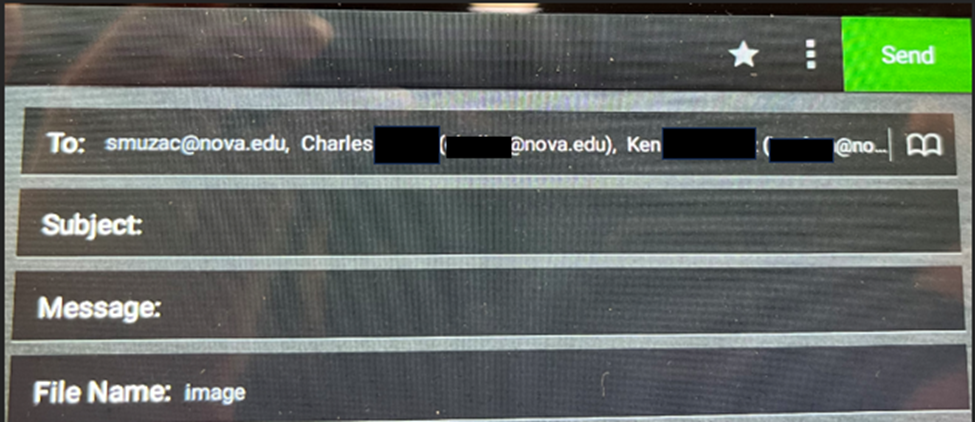- If you need to send this to a different email address, tap on the address book icon (circled in red)
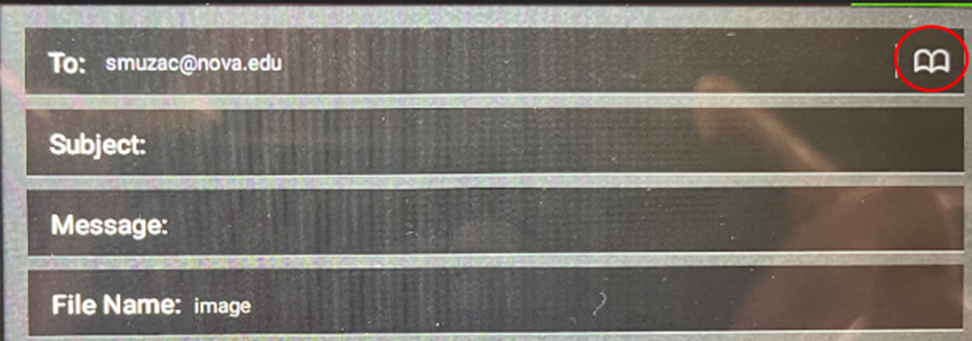
- For first-time use, the address book list may look empty. To add in an email address, tap Create Contact
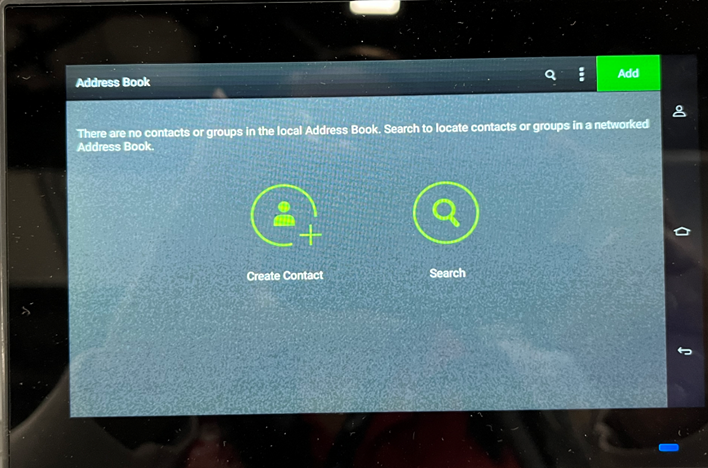
- Fill in First Name, Last Name, and E-Mail Address. Tap the green Save button.
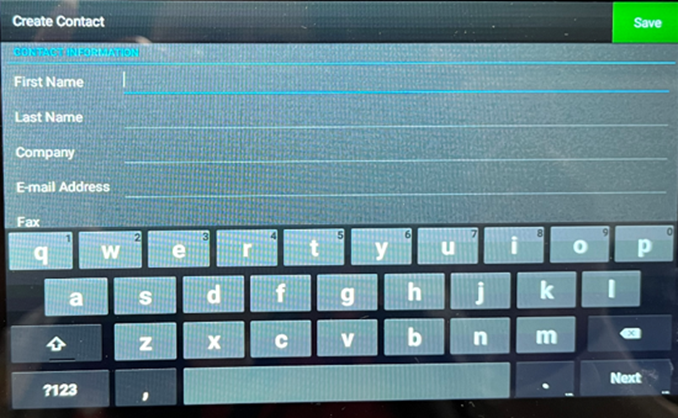
- To add more users, Tap on the three vertical dots and tap Create Contact. Repeat step 3 to fill out the necessary fields to add a user.
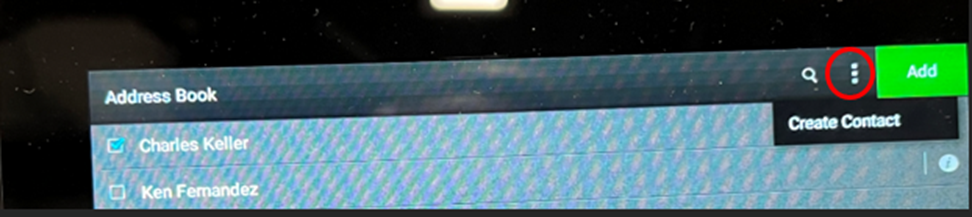
- To add users to receive the scanned document, Tap on the address book.
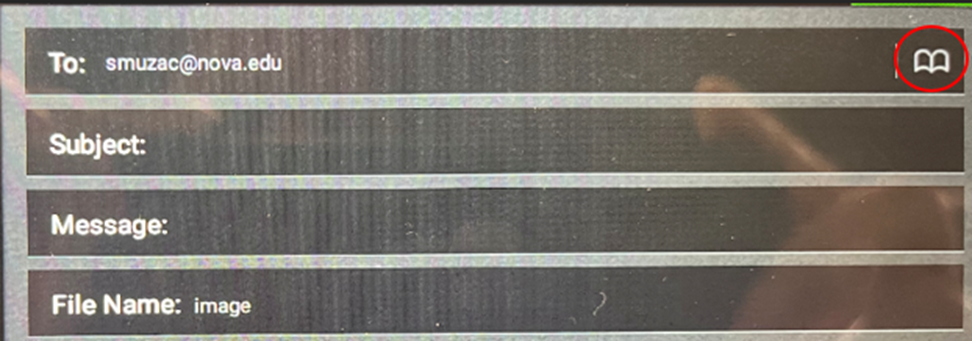
- Select the recipients. Tap Add
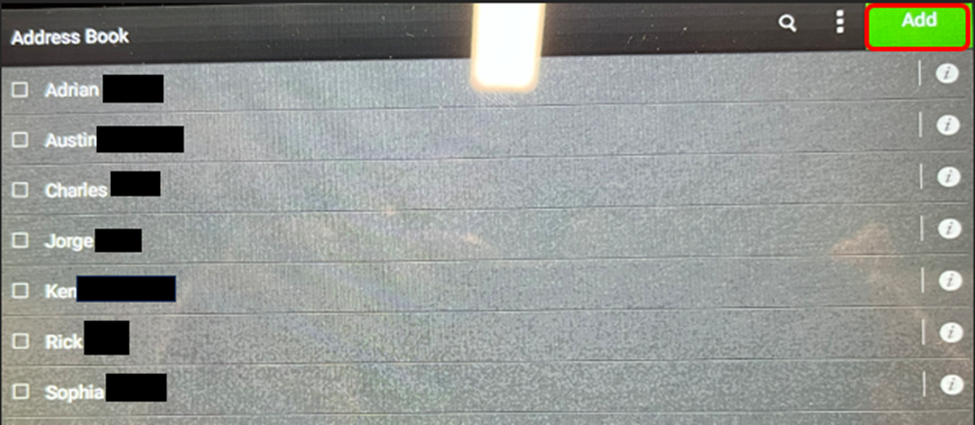
- In the To field, all the email addresses are now listed. Tap Send